How to run an SFC scan on your PC ?
Beyond its graphical interface, Windows is made up of a myriad of files of all types. It can be hidden and protected files or not. In any case, this data is sensitive. However, errors on a system file can sometimes cause a serious failure or breakdown.
The operating system has a special tool for dealing with corrupted or damaged files and folders.
SFC analysis: what is it for? ?
Basically, theSFC analysis is used to examine your operating system to detect and correct any corrupted or damaged files. The function owes its name to System File Check (SFC), the system file checker. This tool is natively integrated in Microsoft Windows since Vista.
This utility can also be used to solve malfunctions caused by missing files. The WRP system (protection of Windows resources) can, for example, end up with damaged or missing files. In this case, your Windows may react in an unusual way.
The system may freeze or refuse to start.
Sometimes the problem is due to a error extracting an item downloaded via Windows Update. Your hard disk will record a corrupted file. In any case, it will be unusable.
However, this type of incident threatens the proper functioning of your operating system.
Specifically, the SFC focuses primarily on files .dll of the system libraries to fix this type of error. Just run the command SFC Scannow to perform the analysis and repair. Moreover, the tool can also work in safe mode.
How to run the SFC Scannow command ?
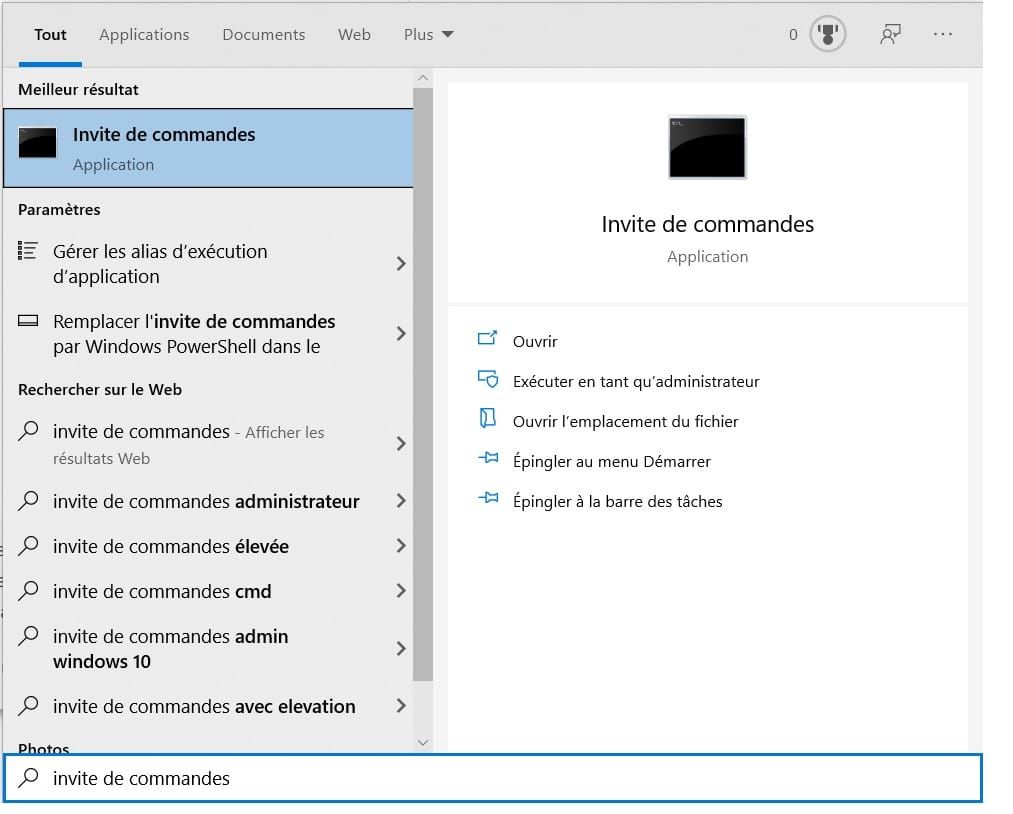
The verifier does not have an icon or shortcut like other utilities such as the disk defragmenter or the resource monitor. So, like Chkdsk, you should go through the command prompt in administrator mode to start the SFC scan.
To do this, search for cmd.exe in the Start menu of your Windows PC. Then right-click on ” Command prompt “and select ” Run as administrator “. It is also possible to use Windows PowerShell, by running it in Admin mode. However, the command line will remain the same.
You can also use the Windows shortcut + R and fill in ” cmd “in the interface” Run “and then type ” Enter “. However, this combination may only open the normal command prompt, in some versions of Windows. You should see ” C:Windowssystem “and not ” C:UsersName “in Admin.
Once you are in the Administrator mode, enter the command sfc /scannow, then type ” Enter “. The verification will start immediately and any problems will be solved automatically by the tool. At the end of the operation, close the interface and launch the restart of your PC to validate the corrections made.
How to check the’Windows 7 integrity ?

You need to consider several options, when you need to fix the problem’error 0x80072f8f on Windows. On the other hand, it is sufficient to run theSFC scan to check the integrity of Windows 7. However, the utility may not be able to solve the problem afterwards.
You will have to launch the system recovery or reinstall your Windows system as a last resort.
When the analysis is complete, you will see, among other things, displayed: “The program for the protection of Windows resources found no integrity violations “. This way, your system is not affected by any missing or corrupted files.
You must switch to safe mode You will see a message: “Windows Resource Protection failed to perform the requested operation”. Run the scan again. Check that the folders PendingRenames and PendingDeletes are not missing in %WinDir%WinSxSTemp.